Quick Summary: Have you ever used Adobe Premiere? Then you must be aware of the “The importer reported a generic error’. If you’ve ever come across the error, you’re more likely to be on the lookout for the solution to troubleshoot it. This article is all about your needs and will give you an end-to-end solution to fix the issue.
Are you one of those who make use of video editing software? If yes, then chances are you’re aware of Adobe Premiere. It is one of the leading video editing software used frequently by users for video editing. Adobe Premiere Pro is the next version and the successor of Adobe Premiere.
The software was first introduced in the year dated back to 2003. Once launched, it gained gargantuan popularity in the marketplace because of its attributes like a user-friendly interface, high-end features, etc. But, similar to every other software, it also has some errors.
Amongst many others, The importer reported a generic error is an issue that occurs when you try to import videos using the importer. This can be for many reasons and in this article, we’ll take you through each of them along with the solutions to do away with the very issue. Let’s face it.
What Causes The Importer Reported a Generic Error in Adobe Premiere?
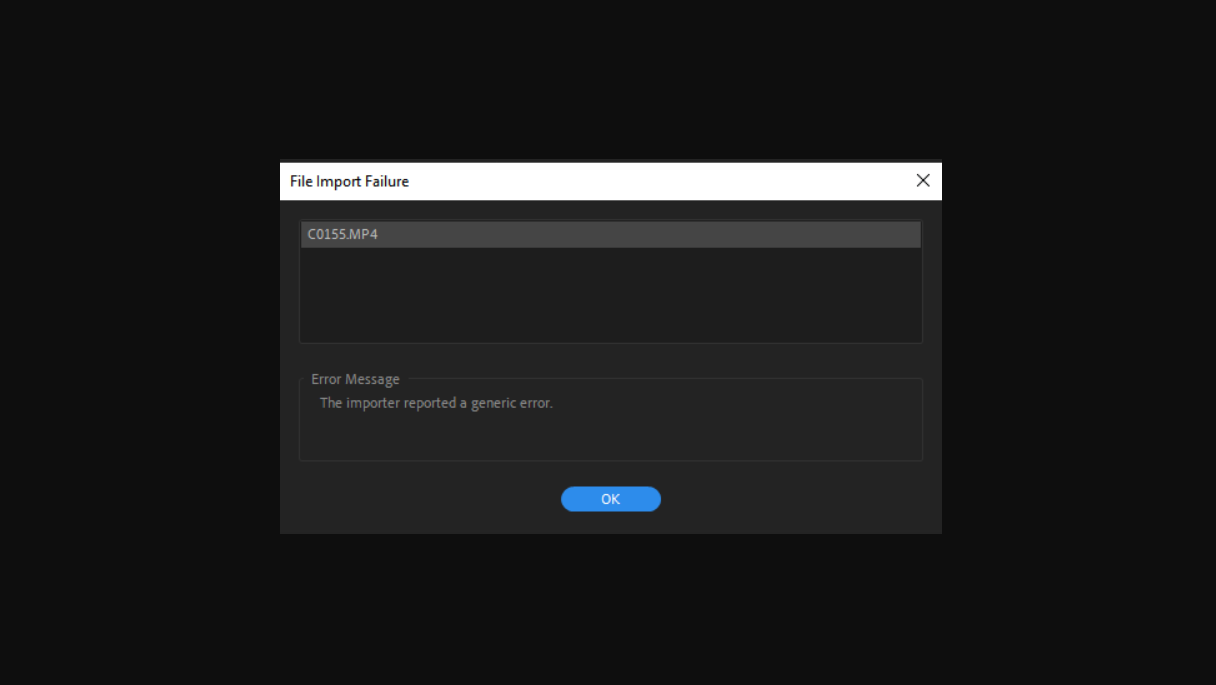
We mentioned above that the issue occurs when you try to import video files using an importer. Consider looking at the reasons taken down below to understand the cause of the very issue.
Activation Issues
As per Adobe, the activation issue also sometimes can influence some of the functionalities of the importer. Therefore, you must ensure that the software is updated and you’re logged into your Creative Cloud account.
Unsupported Video Files Format
Adobe Premiere is quite supportive in nature with the video file format, however, it’s more likely to not support all kinds of file formats for some reasons. Due to the issue, if you’re striving to import a video file not supported by the software, you may encounter a “the importer reported a generic error” message.
Also, Read the detailed guide to fix the Hulu keeps crashing issue
Unsupported Codec
Different video recording devices make use of various codecs, therefore, if the codec isn’t supported by Adobe Premiere, you won’t be able to import video into the timeline. In order to troubleshoot the issue, you will need to replace the codec of the video file you want to download.
Video File Name
The name of the video file can also cause the issue. Many times, the cause of the issue may be the name of the video file. It may be like some symbols in the name of the video file causing it to pop up the error message and preventing the file from being imported conveniently.
Ways To Fix File Import Failure In Premiere Pro
As we discussed the problem and causes of the same, let’s get into the key part of the discussion in which we’ll find the solutions for the same. As there are multiple causes for the problem, the solution is also various.
Below mentioned are the solutions that’ll assist you in doing away with the importer-reported generic error. Hence explore each of the solutions, and follow them if one or two of them don’t work well for you.
Check Video File Format and Codec
When the importer reports a generic error appears, the first thing you should do is verify that Adobe supports the video format and the codec.
Some codecs aren’t supported by Adobe Premiere; for instance, support for the QuickTime codec was dropped and is no longer supported by Adobe. To circumvent the situation, you need to transcode the footage to a new and modern codec.
In the same way, if Adobe doesn’t support the video file format, you won’t be able to import the file. Then, you’ll need to make changes to the video format of the file. A point to remember is that making changes in video file format is quite convenient.
Consider Removing, Or Moving the Files to a Different Location
The second one is to remove or move the file to a different location. At times, the issue may be because of the specific path of the audio or video files.
In those circumstances, you have to consider changing the path of the files, or you can choose to move the entire files to a different drive or a different folder. This method of resolving this issue worked for many users and will definitely work for you, too.
For that to be possible, you can opt to just rename the name of the file in the same dictionary and try to import the files. In case it doesn’t work, consider moving them to a new and different location.
Clear the Media File Cache
Another way to fix the importer-reported generic error is that you can delete the media file cache and strive to import the files. Whether it’s an audio or video file, when you import them into Adobe Premiere, it stores the file’s versions so that it can be able to re-access the file in less time and effort. These stored files are considered Media Cache Files.
Read More About How To Fix LG IMS Keeps Stopping Error
Reinstall Premiere Pro
Last but not least. In case all these suggested ways can’t troubleshoot the issue, there may be an issue with the software installation. Hence, consider performing a reinstallation of Adobe Premiere pro. Reinstallation of the software can lead to fixing the issue. Open creative files, and uninstall Adobe Premiere while keeping the preferences. Once uninstalled, install it again and make sure the issue is resolved.
Conclusion
We discussed everything including what the importer reported a generic error is, what are the causes for the issue along with the solution to resolve the same.
All you need to do is to employ the all suggested ways and make the most out of these to do away with the issue. Whether it’s Adobe Premiere not importing audio or video, employing these ways will lead you toward fixing all the issues.
Browse through the entire article, explore everything suggested, accumulate information, and follow proper execution so that you can embrace your expected outcome. We’ve included everything needed and hope they will work for you and the result will also follow you if you follow proper execution.
FAQ’s:
Why is there import failure in Premiere Pro?
Import failures in Adobe Premiere Pro can occur due to various reasons, including incompatible file formats, corrupted media, insufficient hardware resources, or software glitches. Troubleshooting involves checking file formats, updating software, and verifying system requirements.
How do I fix importer generic error?
To fix an “Importer Generic Error” in Adobe Premiere Pro, try these steps: ensure you’re using compatible media formats, update Premiere Pro, reset preferences, clear cache, or transcode problematic media files to a supported format.

